How to make Crypto withdrawal via Binance


Sometimes you may not have the time to wait for transaction confirmation when making a payment via Binance ID.
In that case, it is better to use withdrawal and send funds directly to our wallet, so that our team can quickly verify your payment.
Desktop
Step 1
Go to [Binance withdrawal page]
Step 2
Choose the cryptocurrency you want to withdraw, choose USDT
Go to [Binance withdrawal page]
Step 2
Choose the cryptocurrency you want to withdraw, choose USDT

Step 3
1. Paste the address: THC7TLwFooEnaJJn9skkvvAfcsXAkeH6VD
2. Select the network: TRX Tron (TRC20)
Fee: $1
OR
1. Paste the address: 0x000a810DC1f32b5a4f7F10520f81b534Fcf4e802
2. Select the network: BSC BNB Smart Chain (BEP20)
Fee: $0,29
Step 4
Enter the withdrawal amount and you will be able to see the corresponding transaction fee and the final amount you will pay.
❗️ Final Amount should be the exact amount of the Product you will purchase. (Example: Product Price - $80, you should enter at least $81 so we will receive $80 as exact payment. See screenshot below:

Step 5
Click [Withdraw] to proceed. You will be prompted to confirm the transaction again. Please check carefully and click [Confirm].
➤ Once this is done you can inform our team about the successful payment.
➤ Don't forget to send a screenshot or TX ID for confirmation.
Done!
Mobile App


Step 3
1. Paste the address: THC7TLwFooEnaJJn9skkvvAfcsXAkeH6VD
2. Select the network: TRX Tron (TRC20)
Fee: $1
OR
1. Paste the address: 0x000a810DC1f32b5a4f7F10520f81b534Fcf4e802
2. Select the network: BSC BNB Smart Chain (BEP20) -
Fee: $0,29

Step 4
Enter the withdrawal amount and you will be able to see the corresponding transaction fee and the final amount you will pay.
❗️ Final Amount should be the exact amount of the Product you will purchase. (Example: Product Price - $80, you should enter at least $81 so we will receive $80 as exact payment. See screenshot below:
Step 5
You will be prompted to confirm the transaction again. Please check carefully and tap [Confirm].
➤ Once this is done you can inform our team about the successful payment.
➤ Don't forget to send a screenshot or TX ID for confirmation

Done!
PS: If you encounter problems when trying to withdraw funds, please contact our support team on the website or via @fbsmash_support_bot and WhatsApp.
PS: If you encounter problems when trying to withdraw funds, please contact our support team on the website or via @fbsmash_support_bot and WhatsApp.